Utility Data Management (UDM) FAQs
Please email us at TDEC.SFUM@tn.gov, or call the Energy Hotline at (615) 741-5524 or toll-free at 1-800-342-1340.
To request access, please send an email to TDEC.SFUM@tn.gov, providing your State organization and role.
State of Tennessee platform users have credentials that are specific to tenant groups. A tenant is a government agency or higher-ed institution. Users only have access to data within their tenant group. SFUM team members have access to all tenant groups.
Certain high-level data (e.g., total electricity consumption for all State facilities) will be made publicly available; no organization-specific data will be made publicly available without permission.
The UDM platform is limited to certain State employees or UDM-specific contractors. State of Tennessee platform users have credentials that are specific to tenant groups. A tenant is a government agency or higher-ed institution.
UDM end users have access to data within their tenant group only. The SFUM team will address requests to compare entities across tenant groups and generate relevant reports. To submit this request, please email us at TDEC.SFUM@tn.gov.
The UDM platform is a tool for State facility and utility managers, fiscal personnel, technical assistance providers, and sustainability professionals. It is provided at no cost to General Government agencies and Higher Education campuses. Although General Government accounts payable staff are required to utilize the platform to approve utility bills for payment, UDM platform involvement is optional for other State employees. We do, however, encourage engaged users, as the aggregated cost and consumption for all State-owned and managed facilities will be included in the State's annual Building Energy Management report. Being engaged allows the user to ensure their organization's data is reflected accurately for reporting purposes.
Bill image URLs allow for bill PDFs to be viewed by non-users and downloaded.
If you have been working directly with an SFUM team member regarding your organization's platform maintenance, please reach out to him or her. Otherwise, please email us at TDEC.SFUM@tn.gov.
The UDM naming convention is based on Archibus precedent for General Government agencies and THEC for Higher Education campuses.
The vendor module to support Energy Star Portfolio Manager is currently enabled in the TN UDM platform.
On a case by case basis, the UDM platform can be configured to support import of interval data. Please contact our team at TDEC.SFUM@tn.gov to learn more.
Accounts Payable (AP) and General Ledger (GL) integration is included in the project scope for General Government agencies. TDEC is interested in exploring opportunities with Higher Education institutions that would allow integration with the BANNER and IRIS AP/GL systems.
The UDM platform does not currently integrate with building automation systems; however, interval data pulled from these systems can be manually uploaded into the UDM platform. The capability exists for an automated interface. The creation of such an interface may result in a one-time fee. Please contact our team at TDEC.SFUM@tn.gov with questions regarding capturing data from your building automation system.
Please see the vendor report finder here: https://helpcenter.energycap.com/um/reports/reports_overview. This site contains all the reports offered through the UDM platform, is easy to navigate, and provides a sample of each report. SFUM is also happy to recommend reports.
Yes, platform reports and images can be emailed from UDM or exported to PDF and Excel. Please consider whether requests for data should be forwarded to your agency's or institution's contact(s) for public records requests.
Yes, There are 3 types of bill split configurations offered in the UDM platform:
· Static percentages - manually entered into EnergyCAP
· Dynamic percentages - split bills based on the building area
· Advanced bill splits- distribute use, cost or both to a group of recipient meters based on a proportion of use or cost that each meter contributes to the group.
Meter numbers are captured as the serial number in the 'Properties’ tab for a selected meter.
Yes, demand charges are always captured if included on the bill as a bill line item.
State Facility Utility Management (SFUM)
The section of the Office of Energy Programs within the TN Department of Environment and Conservation (TDEC) that manages and supports the Utility Data Management (UDM) platform.
Utility Data Management (UDM) platform
The State of Tennessee’s web-based central repository for collecting utility bills and General Government’s front-end system for utility bill review and approval.
EnergyCAP
The third-party vendor that hosts the State of Tennessee’s UDM platform database. They are also responsible for collecting the State of Tennessee’s utility bills and loading them into the UDM platform.
ECAP Journal
The journal that gets created from General Government utility bills approved and exported from UDM.
UDM AP training videos and guides can be found on the SFUM User Resources and Guides webpage.
First, please ensure this account is a commodity that is paid through the UDM platform. If so, please reach out to TDEC.SFUM@tn.gov and submit the required information, as well as providing a copy of the bill if you have one to TDEC.SFUM@tn.gov. Please also confirm with the utility vendor that they have changed the billing address to the billing address listed on the document. If you do not know the account number or accounting info, it is still helpful to notify SFUM so that they know to which agency the bill belongs when it comes through the platform, and will reach out to you at that time to get the missing information.
The OCR process will not recognize the switch. Please send an email to TDEC.SFUM@tn.gov to notify us of this change.
If a bill is rejected due to the account number not being present in the system, there is a "kick-out" process managed by the SFUM team. In some cases, SFUM will be able to resolve the kick-out, in others SFUM will reach out to the appropriate end user.
It is intended where possible to stop cases of dual billing that were established during implementation. In some limited cases, the project incurs a cost to establish dual billing, and in general can be a burden on the utility vendors to maintain dual billing indefinitely.
It is the responsibility of each agency to ensure approval and payment of their utility bills, and many agencies have developed their own tracking method that works best with their business process. Reports are available in UDM that show bills that are due for payment.
If you are missing a bill please contact your utility provider to issue you a copy of the bill. Once received, email this bill to TDEC.SFUM@tn.gov to have it either forwarded on to the bill processing center or entered manually into UDM.
The agency is responsible for making sure that all bills are available to them in UDM for approval of payment via AP Voucher or ACH. Any late charges that are incurred on the bill to due untimely receipt of bills in UDM for approval are the agency's responsibility. SFUM nor the third-party contractor that receives the bills from the utility vendor and processes the bills into UDM are liable for late charges that are incurred. Please see What do I do if I am missing a bill in the UDM platform?
Among the commodities contracted to be captured in the UDM platform are: electric/lighting, natural gas, chilled water, steam, propane, fuel oil, and water/sewer. If a bill for one of these commodities also contains non-contracted commodities, which include but are not limited to trash, pest control, and telecommunications, the charges for the non-contracted commodities will be captured and applied to the contracted commodity meter that is closest to it in proximity on the physical bill.
When a bill is approved, it is approved for everything on the bill (if there are multiple meters, all meters are part of the approval).
Non-meter account charges are accounted for in UDM; if cost itemization is available on a bill, this is read during the OCR process and input into the UDM platform. For General Government non-metered account charges are applied to the contracted commodity meter that is closest to it in proximity on the physical bill. The only exception are bills that contain a line item that falls under the category of "Late Fee" or multi-commodity meter bills that that contain a line item that falls under the category of "Cost Adjustment Charge".
Balance forwards, whether credits or charges due, are captured as an informational line item, but not automatically applied to the amount due to be paid. Instead, these bills are flagged as "Held from Export" and require user to physically approve the bill as-is or edit the bill to include the additional balance.
Please do not void these bills, so that other items such as usage can be captured in the platform. Instead, please email TDEC.SFUM@tn.gov to remove the bill from your bill approval list.
All are set to "Pay Now", but if a voucher error has to be cleared on the Voucher Build Error Detail table, or if you modify the voucher at all, the pay period is reset to "Pay in 30 days". You will need to change it back to "Pay Now".
Please refer to the SFUM User Resources and Guides webpage where you will find a Creating and Updating Bill Lists document and a Creating Bill Lists training video provided under the Accounts Payable Video Guides.
Please refer to the SFUM User Resources and Guides webpage where you will find the Creating and Updating Bill Lists and Updating Bill Export Lists documents, as well as a Creating Bill Lists training video, provided under the Accounts Payable Video Guides.
Please refer to the SFUM User Resources and Guides webpage where you will find a Creating Bill Lists training video provided under the Accounts Payable Video Guides.
The reformatter is an executable application that takes the raw data output file from the UDM platform and creates a formatted TXT file with the appropriate bill accounting information while simultaneously downloading the corresponding bills from the EnergyCAP bill image server so that it can be imported into the State's Edison AP system. The reformatter is the link between the UDM bill management interface and Edison.
The initial troubleshooting communication for PowerShell and Reformatter issues should be directed towards TDEC.SFUM@tn.gov. If after contacting SFUM no resolution can be found, then the agency should contact their agency’s IT department for further assistance.
The PRD environment of WINSCP and Edison will be used when a journal needs to be processed in Production. The test environments of TST and UAT will be used when needed to test the process during an upgrade or an issue is experienced, and the Edison team works with you to research an issue. An agency’s normal day today processing will take place in both Edison and WINSCP PRD.
If you need to log into the Edison UAT environment, the Edison employee working with the agency will supply the UAT environment URL. If an agency needs to log into the UAT WINSCP environment, the agency will need to contact their agency’s technical support to get the username and password for the UAT environment.
When this occurs it means that the process in the PowerShell script to consolidate the individual PDFs into 1 PDF file did not complete successfully. This can happen for a couple of reasons. The first reason is that your VPN connection was temporarily interrupted, terminating the file consolidation process. The second reason is that the file size due to the number of individual PDFs that were trying to be consolidated was so large that the script was taking longer than normal to complete and timed out during the consolidation of the individual PDFs files into 1 PDF file; which is often the result of using a VPN since it decreases internet speed.
The agency user can request TDEC.SFUM@tn.gov to unexport the batch of bills that the user was trying to process in the UDM platform, so that they can export them out again from their “Waiting for Export to GL” bill list in UDM and rerun the PowerShell script on the newly exported file. The agency user would need to provide upon the request the date that they exported the original file out of the UDM platform and the dollar amount it was for. The other option is that the agency user can manually combine all the individual PDF files currently in their ‘Output’ folder on the Isilon Share into 1 PDF file.
The most common error encountered on the IF0039 response file is an invalid speedchart. This error appears when the speedchart effective date is invalid for the journal date. The next most common error encountered is duplicate journal. This error is received when a file has been loaded twice in WINSCP.
The IF0039 response file will have a list of the errors in the file if there are any. If no errors appear on the file, the response file will be one line at the top of the file and no errors listed. If error(s) appear in the file, the response file will clearly state the error(s). Depending on what errors are discovered, the resolution would be different for each. For example, if invalid speedchart is the error received, a different speedchart would need to be updated in the file and the IF0039 file dropped again. If there are any questions about the response file, the agency can call the Edison Service Desk for a case to be entered.
If the agency’s IF0039 file is not picked up and it has been a complete 10 minutes from the file being dropped by the agency, the agency can call the Edison Service Desk for a case to be entered.
If the agency’s IF0039 response file is not available in the ‘revc’ folder after the request file was processed from the ‘send’ folder, the agency can call the Edison Service Desk for a case to be entered.
To locate a journal in Edison, a user needs to follow the below navigation:
Nav Bar>Navigator>FSCM>General Ledger>Journals>Journal Entry>Create/Update Journal Entries
Select Find an Existing Value
Clear the search and populate Business Unit and Journal Date used in the file that was loaded; populate Source with “EX”

Per new State Security requirements all files on the SFTP server must be encrypted.
The initial troubleshooting communication for encrypting and decrypting the IF0039 should be the agency’s IT department. If after contacting the agency’s IT department no resolution can be found, then the agency can call the Edison Service Desk for a case to be entered.
Each agency’s preferred encryption and decryption method is different. The agency would need to reach out to their own IT department to learn more on the specific agency’s requirements.
An Edison FA-1015 Agency User Security Authorization form will need to be submitted to the user rights group requesting the AP-2013 Voucher Build Error Detail role. The email is found at the bottom of the form of where to send. This can be found once logged into Edison by clicking on the general information section on the left side of the screen and clicking security information link. From here you would click on the FA1015-Agency User Security Form.
Bills are sent nightly from the UDM platform to Edison and any bills that error out either before making it into Edison (IF0007 Error Manager page) or once inside Edison (Voucher Build Error page) need to be corrected in order for the bill to be processed and paid. Any bill sitting in error will not get approved and paid in Edison.
A bill would show up on the IF0007 Error Manager page if there is some type of error in the first validation process that will prevent the bill from loading entirely in Edison. Some common errors found at this stage in the process are below:
Duplicate Value in Staging Table or Duplicate Value in Voucher table- This error is received if the invoice ID being sent already exists in Edison for the same exact supplier ID. If this happens chances are this bill has already been paid and is not needed.
Invalid Speedchart Error- If a speedchart value is used which is not in an active status in Edison at the time the bill was sent over, the bill will error out. It could be that the speedchart was active at one time but has been inactivated or that the wrong speedchart was used entirely and does not exist in Edison at all. If a new speedchart is needed this value needs to be corrected in UDM and then the bill will need to be resent.
Navigate to FSCM>Accounts Payable>Vouchers>Maintain> IF0007 Error Manager
Business Unit will default to your default BU setup in AP and then put % sign in File Name field

Any files with errors will come back at bottom of page. Click on file with error and review the page below.
The BU is first listed then the file name along with the date/time the file was dropped at the very top of the page. Notice that the filename is ECAP_IF0007RESP__2018-04-19_145617986NO4.TXT and this is the file that was dropped in the ECAP folder so ECAP is at the beginning of the file name on page but only the 32101 errors pull back from file when searching for BU 32101.
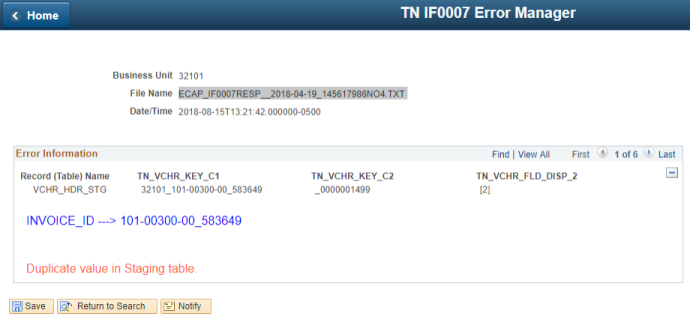
In the error information it will have information related to the specific errors in the file. Make sure to click view all link to view all errors.

It depends on the error if the bill needs to be reprocessed in UDM. If you receive a duplicate message and there has already been a payment made for the bill you are reviewing, that bill should not be reprocessed and sent again. If a different error message is received and there has not been a previous payment, the error will need to be corrected in UDM and the bill reprocessed.
There are two different edits that a voucher goes through before being fully built in Edison. The first edit is prior to the invoice making it into Edison at all (IF0007 Error manager page) and the second edit is after the invoice has made it past the first edit but then some other information isn’t fully correct preventing the voucher from building completely and processing. The most common types of errors seen here are supplier information errors such as invalid supplier, invalid supplier location, and invalid supplier address.
Navigate to FSCM>Accounts Payable>Vouchers>Maintain>Voucher Build Error Detail and search for BU. Click on a voucher and it will show you the error received; then click on correct errors link for each voucher to correct the needed error.
After navigating to the voucher build error page and selecting a voucher, click on the correct errors link. If supplier information needs to be changed, update the field needing to be updated to a valid value and save the voucher. If you are unsure of what value to use or you believe the value you have is correct, you will need to contact the Supplier Maintenance group by emailing Supplier.Maintenance@tn.gov or calling 615-741-9745. The next time the voucher build process runs in Edison, the voucher should get removed from error if all is good. If there is a supplier error encountered, it is important to note that you will also need to contact the TDEC Office of Energy Programs, State Facility Utility Management (SFUM) section at TDEC.SFUM@tn.gov to correct the GL Subcode supplier ID string in UDM to prevent future errors.
Supplier Maintenance is the group of individuals in the Division of Accounts that updates and maintains all supplier information in Edison. Any requests to modify or add suppliers goes through this group.
Bill Images are sent directly to the ECM FileNet group at the same time the files are sent to Edison which has the bills in them. From here, if there are no issues from within FileNet, when you go and pull up the voucher the image should be attached at that time and available for viewing.
Each night EnergyCAP sends a nightly file with bills that have been approved around 9pm. Once Edison receives the files, the invoices (bills) are loaded to the Edison staging table until the next voucher build process in Edison runs. Edison has multiples jobs that run daily/nightly at 9am, 11am, 1pm, 3pm, 7pm, 12am, and 4am which runs the voucher build process. Generally, the 12am midnight job will pick up these vouchers and build them in Edison.
Vouchers that built successfully can be viewed in Edison by navigating to FSCM>Accounts Payable>Vouchers>Add/Update>Regular Entry.
If you are unable to find your voucher by searching at the following navigation: FSCM>Accounts Payable>Vouchers>Add/Update>Regular Entry, check to see if the voucher loaded with an error to the voucher build error table by navigating to FSCM>Accounts Payable>Vouchers>Maintain>Voucher Build Error Detail and searching for your voucher. If you are still unable to find it, look at the IF0007 Error Manager page located at FSCM>Accounts Payable>Vouchers>Maintain> IF0007 Error Manager to see if there are errors here. If you are again unable to find your bill, chances are that it was never sent over to Edison. Please review UDM to verify it does show it was sent over.
Most of the time, issues related to images missing are due to an issue between EnergyCAP and the FileNet Team or there was an issue in FileNet that prevented the documents from loading to the voucher.
Yes.
Yes, a voucher can be edited in Edison but whatever was changed might need to be updated in UDM as well to prevent future vouchers from having the same error. Depending on what is changed, it is possible that the change made could update the pay terms to be something other than pay now which could delay the payment. It is best if a change is made to always double check this value and update back to pay now each time.
To have access to the CM12 report in Edison, FA-1015 Agency User Security Authorization form would need to be submitted with the General, GN-2015 Report Data role and the Cash Management, CM-2002 CM Agency Inquiry role selected.
The CM12 report refers to FSCM query TN_CM12_ACCOUNTING_UTILITY. When this query is run, it returns information specific to utility payments drafted through ACH-Debit on a given day, including utility supplier name, source CM journal ID, accounting date, fund, account, and amount of drafted payment. To run this query through Schedule Query, use the following navigation: Nav Bar>Navigator>FSCM Reporting Tools>Query>Schedule Query. Either choose an existing run control, search by query name, and follow prompts to enter query parameters, or add a new run control for this specific query.
Once query TN_CM12_ACCOUNTING_UTILITY is run, the utility account number reference can be found imbedded in the information found in the description (Descr) column. Some utility companies do not provide the utility account number or may combine several bills and only reference one account number. Account numbers found in the description of the CM12 query are not always identical to the associated account number found in UDM. Account numbers in UDM are captured identically to how the account numbers are recorded on the utility invoice. Below are variations of account number formatting on the CM12 query:
- A partial account number is reflected
- Leading or trailing zeros are included
- Exclusion of special characters
- Customer number reflected instead of account number

The description field on the TN_CM12_ACCOUNTING_UTILITY query comes from the utility’s bank and thus cannot be changed.
Stand-alone trash/garbage bills are not processed in UDM. If a utility account does not flow through UDM and is set up on ACH-Debit, then the transactions are charged directly to the expense account provided by the agency at the time the utility account was setup on automatic draft, e.g., 70503000-Waste Removal. There is no journal needed for these transactions. It is the agency’s responsibility to continuously reconcile the actual bills against the charges in these accounts.
Stand-alone telecommunications bills are not processed in UDM. If a utility account does not flow through UDM and is set up on ACH-Debit, then the transactions are charged directly to the expense account provided by the agency at the time the utility account was setup on automatic draft, e.g., 70600000-Telecommunications. There is no journal needed for these transactions. It is the agency’s responsibility to continuously reconcile the actual bills against the charges in these accounts.
Yes, once an ECAP journal is created in Edison, modifications can be made, e.g. a charge for gas was recorded as 70501000 instead of 70505000 and the account needs to be corrected. However, consideration should be given to the underlying issue which caused the need for the journal modification to ensure any needed corrections in UDM are made. No lines should be added on an ECAP journal for which a bill has not been approved in UDM. Likewise, no lines appearing on the ECAP journal for bills approved should be deleted.
To locate a journal in Edison, a user needs to follow the below navigation:
- Nav Bar>Navigator>FSCM>General Ledger>Journals>Journal Entry>Create/Update Journal Entries
- Select Find an Existing Value
- Populate Business Unit and Journal Date used in the file that was loaded
- Select Journal and then the Lines tab
- On the Line tab, select Edit in the dropdown
- Select the Process Button
If an agency needs to process a reallocation of expenditures recognized in an ECAP journal, a separate source JV journal should be processed in Edison after the ECAP journal is posted. No reallocation of expenditures should take place within the ECAP journal in order not to compromise the accounting information being imported from UDM. See also, Can I modify the original journal created from UDM?
ECAP Journals should be balanced when sent to Edison. If you experience an unbalanced journal situation, contact the Division of Accounts, General Ledger section for
assistance with resolution.
Yes, the total debit and credit amounts must equal for the journal to be balanced.
Ideally, the total on the TN_CM12_ACCOUNTING_UTILITY query for any given accounting date should be the same amount that a journal is created for in UDM and uploaded to Edison. For example, if the total for payments drafted on September 3 is $1,000.00, then the credit to account 13000700 in the journal created for that day should be $1,000.00. If a bill is missing in UDM for a supplier and amount on the CM12 query for a given day, follow the UDM procedure for a missing bill and wait to create a journal for that day when all drafted amounts can be recognized on the same journal. ECAP journals should be processed daily as applicable.
The Total Debits and Total Credits amounts seen at the bottom of the Lines tab of a journal must equal for a journal to be valid. However, this amount may or may not match the credit to account 13000700, the Due From Utility Data Management clearing account, for which utility expenditures are being recognized for a given accounting date (draft date). If these amounts do not match, a credit to a prior utility payment has been issued and is being recognized as a credit to account 70598000, Utility Data Management Undistributed, in the ECAP journal. Any amounts in this account should be researched, and a source JV journal should be processed to reallocate the amount in account 70598000 to the proper utility for which the credit was given (e.g. gas, water, electricity, etc.).
Only the Division of Accounts, Department of Finance and Administration can authorize debits from the State of Tennessee bank accounts. Please contact Dawn E. Grimes (Dawn.E.Grimes@tn.gov) or Sherita Woods (Sherita.woods@tn.gov) to setup a utility account on automatic bank draft.
Please notify Dawn E. Grimes (Dawn.E.Grimes@tn.gov) and Sherita Woods (sherita.woods@tn.gov) at the Division of Accounts so that the account can be validated and setup in Edison.
Please also notify the TDEC Office of Energy Programs, State Facility Utility Management (SFUM) section at TDEC.SFUM@tn.gov so that they can switch the account to ACH-Debit in UDM to allow for the generation of a journal instead of an AP voucher when bills are approved.
There are numerous ways that utility companies word this information. Some examples are below that can appear anywhere on the bill. Please note, this information does not appear on the bill page of UDM. The image of the bill itself should be downloaded and reviewed to confirm this information.
“Bank draft – Do Not Pay”
“The total amount will automatically be drafted from your bank account”
“Paid by Bank Draft”
“Thank you for participating in the NEAT program. Your payment will be automatically withdrawn on XX/XX/XXXX.”
If Payment on the Edison AP Voucher has NOT Processed (Payment reference under the Payment tab is blank)...
- Place the Edison AP voucher on hold.
- Delete the Edison AP voucher, or if the voucher has posted, open a case in Edison to have the voucher closed.
- Contact TDEC.SFUM@tn.gov to switch the account over to ACH-Debit and unapprove the bill in EnergyCAP.
- Reapprove the bill as ACH.
If Payment on the Edison AP Voucher HAS processed and disbursed (Payment reference under the Payment tab has a value)...
- Contact TDEC.SFUM@tn.gov to switch the account over to ACH-Debit and unapprove the bill in UDM.
- Reapprove the bill as ACH.
- The utility company should be contacted to issue a refund in the form of an ACH-Credit, bank check, or as a credit on future invoice/s.
- If an ACH-Credit is issued, it will create a credit entry to offset the amount previously posted to account 13000700. If the duplicated draft payment has been reapproved as ACH and an ECAP journal processed, an Edison source JV journal will need to be processed to reclass the credit from account 13000700 to the utility expenditure account that was duplicated.
- If a credit on future invoices, the net due will post to account 13000700. Bills with an account balance are automatically flagged in the UDM platform and a hold is placed on the bill. It is the bill approver’s responsibility to add a new bill line item charge at the account level as a ‘Cost Adjustment Charge’ in UDM. This will allow the informational line item to be counted toward the total cost. Also, the credit will come over as a line item under Edison account code 70598000 which will need to be reclassed on a JV journal to the expenditure account that was duplicated.
The utility company should be contacted to issue a refund in the form of an ACH-Credit, bank check, or as a credit on future invoice/s.
This will be a reconciling item on the CM12 query attached to the ECAP journal. The amount should be shown as a deduction below the total line with an explanation. It will also remain a reconciling item on account 13000700 until resolved.
If an ACH-Credit is issued, it will create a credit entry to offset the amount previously posted to account 13000700.
If a credit on future invoices, the net due will post to account 13000700. Bills with an account balance are automatically flagged in the UDM platform and a hold is placed on the bill. Approve the bill as it is and release the bill from ‘Held from Export’ in the UDM platform without adding a Cost Adjustment Charge’.
If a refund check is issued, it should be credited to clearing account 13000700.
Only the Chief of Accounts, Division of Accounts, Department of Finance and Administration can authorize debits from the State of Tennessee bank accounts.
Please contact Dawn E. Grimes (Dawn.E.Grimes@tn.gov) or Sherita Woods (Sherita.woods@tn.gov) to setup a utility account on ACH-Debit.
No, because this will amount to the same as authorizing the utility company to debit the State’s account without the authority for doing so. Please forward the information to Dawn E. Grimes (Dawn.E.Grimes@tn.gov) or Sherita Woods (Sherita.woods@tn.gov), as described above.
If the new meter/subaccount is billed under the same invoice than it should not be necessary to reauthorize the account. Please email Dawn E. Grimes (Dawn.E.Grimes@tn.gov) and copy Sherita Woods (sherita.woods@tn.gov) about any changes to utility accounts setup on ACH-Debit, such as closing an account, transfer to another Agency, reactivating an account, changes to the account number etc. Accounts may have to make changes in Edison so the ACH-Debit transaction will process.
No, the Division of Account, Cash Management does not need to be informed if the account is not on ACH-Debit. If the new utility provider does not exist in Edison, then a new supplier file will still need to be created. Guidance on how to set up new suppliers is available on the Division of Accounts website (https://www.tn.gov/finance/doa.html) under Accounting Job Aids.
Please notify Division of Accounts, Cash Management to inactivate the account in Edison to be able to catch any unauthorized charges in the future. Also, notify TDEC.SFUM@tn.gov so that they can make the account and associated meters inactive in UDM.
No. Several utilities are slower to update the changes. Converting an account too early to ACH in UDM may result in a bill being missed and penalties or disconnection of services. Please review all future bills of this account carefully for indication that it will be drafted. Once the bill indicates that it will be drafted, do not approve the bill to pay as an AP voucher and notify TDEC.SFUM@tn.gov to have the account converted to ACH in UDM at that point in time.
If practical, when approving any bills in UDM for an account for which you have received notification that the letter has been mailed, contact the utility company to confirm that they will not draft the bill before approving it for payment as an AP voucher in UDM.
State Facility Utility Management (SFUM) is a section within TDEC's Office of Energy Programs, and is located in TDEC's central office in Nashville.
Four Tennessee statutes relate to utility and energy management in State facilities, as shown below:
4-3-1012. Transfer of office of energy management functions relating to state buildings and state-owned facilities.
4-3-1017. Energy management program -- Development and implementation through the state building energy management program.
4-3-1018. Energy management program -- Liaisons -- Action -- Reevaluation.
4-3-1019. Energy management program -- Interagency cooperation.
Note: These statutes have not been amended to indicate TDEC oversight.
This Page Last Updated: September 10, 2025 at 4:12 PM