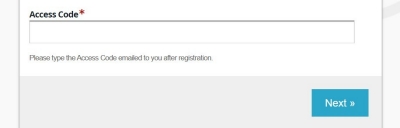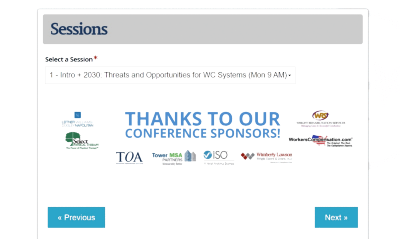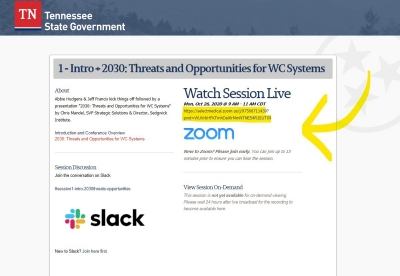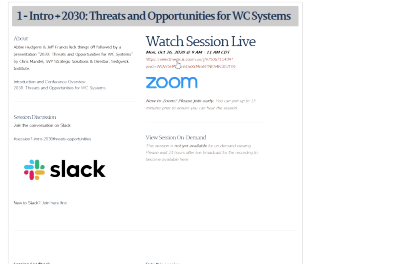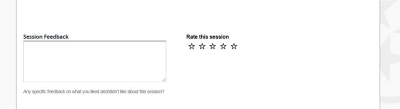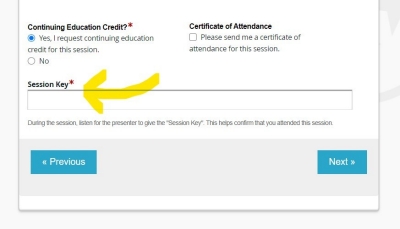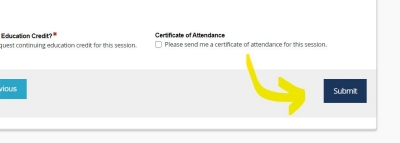How to Navigate the Session Hall
Open the Session Hall
All of the sessions for the conference are accessed through the Session Hall.
For easy access, the Session Hall is located at tn.gov/workers-comp-conference and can be accessed from a desktop or mobile device.
Enter Access Code
Every attendee is emailed a confirmation email that contains your unique access code. This code will be used to access each session of the conference.
If you did not receive an access code, please email TN.conferenceInfo@IWCF.us and someone will reach out to you to verify your registration and retrieve your access code.
Select a Session
After entering your access code, click "next" at the bottom of the page.
You are then asked to choose the desired session from a dropdown menu.
Sessions will become available at the times indicated on the conference agenda.
After you select a session, scroll to the bottom of the page, then click Next.
Viewing a Live Broadcast
To tune in live to a session at the conference, you can view the session by clicking the Zoom link listed within the Session Hall at the times listed on the agenda (in Central Daylight Savings Time).
Watching a Session On-Demand
After each session ends, an embedded YouTube video will be uploaded to this same page of the Session Hall to view a recording of the session.
Each session should be available to view 24 hours after the original broadcast.
Share ideas and questions
While watching a session, you are encouraged to communicate with the presenters via Slack. Slack (aka the Communications Hub) is the recommended platform for submitting any thoughts, ideas, and questions you have about the presenter’s comments or the session’s materials.
Attendees can access the Communications Hub (Slack) from a web browser with no download required. If desired, attendees can download the app to receive push notifications.
Each session will have its own dedicated "channel" for all things related to that session to be shared.
Rate the Session (optional)
After watching the session, the next questions are a 1-5 rating and an open textbox to add any positive or negative feedback about the session.
This feedback will be sent to the conference organizers for review after the conference. This feedback will be used to improve future session offerings.
If you have questions / feedback that you would like to be addressed by the speaker, then use the session's Slack channel to ask those questions.
Request Continuing Education Credit (optional)
At the bottom of each session's page, you must click the option to request CEUs if you would like to request the appropriate credits.
Clicking this option will load an additional page that is required to request credits for this session.
The next page will ask you for that session's Session Key. This is a verbal password given twice during the session. This is to verify attention and prevent abuse.
If you did not hear the session key during the session, then we recommend that you wait until that session video becomes available on-demand and go back through the Session Hall and re-watch the missed sections of the session and listen for the session key.
After entering the Session Key, you will be asked to select which type of CEU you are requesting, then press "Submit".
Nothing saves until you click Submit.
Click "Submit" After Every Session
To ensure we have accurate records of who attended which sessions, please make sure you click "Submit" before closing out of the Session Hall after each session.
If you are re-watching a session, you are welcome to re-submit (especially if you give feedback, that will only be saved if you click Submit). However, if requesting CEUs, do not re-submit the form on sessions from which you have already requested credit, this may cause a miscalculation on the number of credit hours requested from the conference.