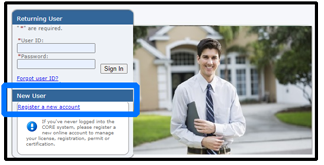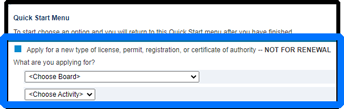Seasonal Retailers
Step 1: Reviewing the Right Information
Review the Seasonal Executive Signature List to see if your location requires a County or City Executive Signature. If you find that you need a signature, reach out to your local mayor or town hall to see who will need to sign the application for you. Please have the County/City Executive sign Page 3 of the application.
If you find you do NOT need a signature, proceed to step two.
Step 2: Setting Up an Account and Logging In
Visit our website at core.tn.gov and select ‘Register a New Account’
- Click the box for ‘Use Email as Username’
- Click the box for ‘Enable Third Party Payments’
- Click ‘Yes’ to enable Email Communication.
• This is how you will receive some permits
Once you’ve successfully created an account, you will be given a temporary password. Write down or copy that password and ensure that there are no extra spaces if copied. Once you see the main page again (as pictured above), log-in under ‘Returning User’ using your email and temporary password.
After logging in for the first time two things will happen:
- You will create a new password
- The system will ask if you’ve received a license before
• Always answer ‘NO’
After hitting ‘No’ proceed to Step 3:
Step 3: Starting the Application:
Under the ‘Apply for New Type of License, Permit, Registration… - NOT FOR RENEWAL’ section:
- Choose ‘Fireworks’ for the first dropdown
- Choose ‘Initial Application for Seasonal Fireworks Permit’
- Hit the blue ‘Select’ button to the right of those drop-down menus
That’s it! Carefully follow the instructions and you’ll be directed to a payment page at the end of the application.
- Go to: core.tn.gov
- Log-in under ‘Returning User’
- After logging in, look under the section ‘It's Time to Renew’
- You will see all licenses that have been linked to your account
- Click the 'Select' button to start your renewal application

Step 1: Reviewing the Right Information
Review the Seasonal Executive Signature List to see if your location requires a County or City Executive Signature. If you find that you need a signature, reach out to your local mayor or town hall to see who will need to sign the application for you. Please have the County/City Executive sign Page 3 of the application or the Executive Signature Page.
If you find you do NOT need a signature, proceed to step two.
Step 2: Setting Up an Account
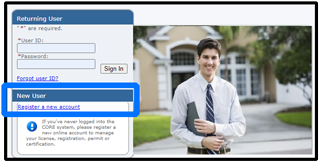
Visit our website at core.tn.gov and select ‘Register a New Account’
- Click the box for ‘Use Email as Username’
- Click the box for ‘Enable Third Party Payments’
- Click ‘Yes’ to enable Email Communication.
- This is how you will receive some permits
Step 3: Logging In
Once you’ve successfully created an account, you will be given a temporary password. Write down or copy that password and ensure that there are no extra spaces if copied. Once you see the main page again (as pictured above), log-in under ‘Returning User’ using your email and temporary password.
After logging in for the first time two things will happen:
- You will create a new password
- The system will ask if you’ve received a license before
- Follow Step 3 UNTIL the system asks if you've ever received a license before YOUR ANSWER WILL BE 'YES', then click ‘Next’ to continue
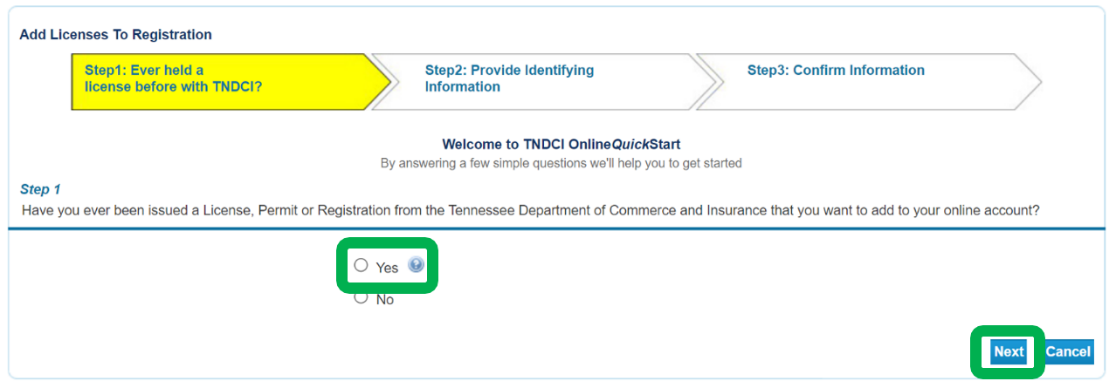
Step 4: Adding Your Permit
After you click 'Next', please select ‘Fireworks’ and ‘Fireworks Permits – Seasonal’ from the drop-down menu’s, then click ‘Next’ to continue.
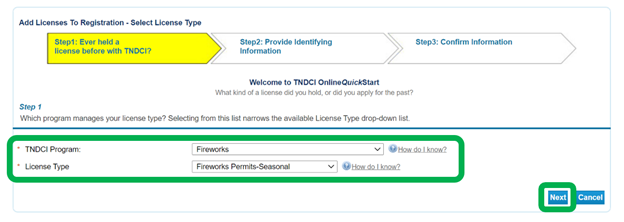
Grab your Seasonal Renewal Notice that was mailed to you and enter your ‘Account Information’ as shown below. *
- *Use Option B if Option A is unsuccessful
- *When complete, click ‘Next’ to continue
Renewal Notice

Enter ‘Account Information’ On This Page
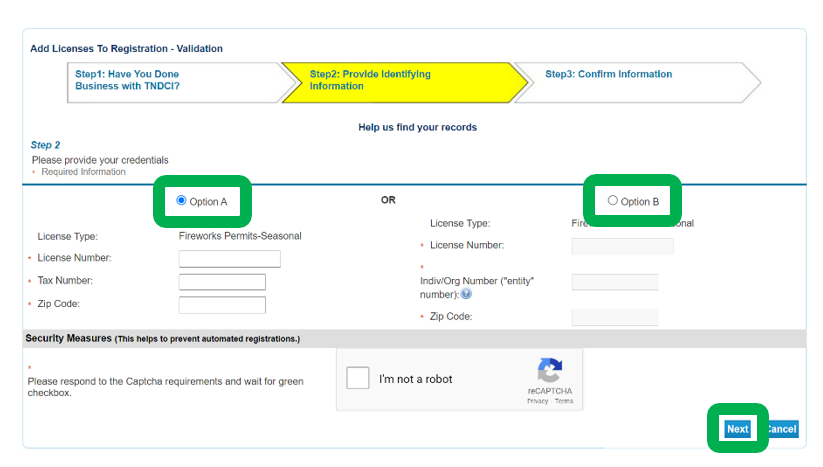
After you've successfully entered your account information and added your license, you will be directed back to the ‘Quick Start Menu’ where you will see a new option
- That new row will say 'It's Time to Renew!"

Lastly, click the 'Select' button to start your renewal application!
- Seasonal App (Renewal and Initial)
- Executive Signature List: (Do I need a signature from the County or City?)
- Fireworks Sales in TN: (How do I set up my location to sell Fireworks?)
Shipping and Online Sales:
The shipping and delivery of fireworks to consumers within the state of Tennessee by “mail, parcel service, or other carrier are prohibited.” Tenn. Code Ann. § 68-104-101(a). This includes fireworks that are purchased online. Thus, the delivery of fireworks purchased online to a consumer is prohibited. Fireworks may only be shipped and delivered to persons holding requisite permits under Tenn. Code Ann. § 68-104-104.
Some files are Adobe Reader® Files [pdf], 6.0 or higher. You may need to DOWNLOAD a free copy of Adobe Reader® to view these files.